Rating of the best programs for testing and checking hard drive for 2020

The hard drive can be safely called the heart and brain of a computer. It stores in itself all the important information available on the computer. To avoid the loss of important files, system malfunctions, you should monitor the accuracy of the HDD and its condition. For these purposes, special programs were created to check and test the system.
When is a hard drive test required?

If something does not suit you in the work of the computer, for example, incomprehensible sounds come out during operation, the system responds to commands for a long time, or you just go to check the system's performance, then this can be easily done using one of the programs for testing the hard disk. After such a check, system errors will be identified, if any, and also eliminated. You may have to log off to troubleshoot and fix problems, or they may be fixed after you restart your computer.
Programs for checking and testing hard drive
HDDScan
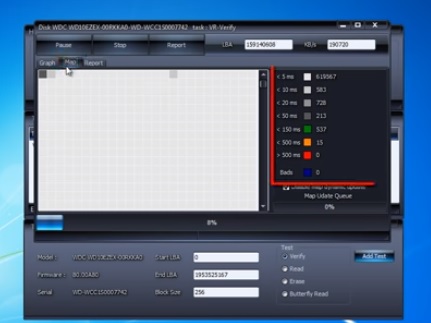
HDDScan is one of the popular hard drive diagnostic programs. You can download it absolutely free. With its help you can scan not only the internal hard drive, but also a USB flash drive, portable hard drives. For its correct operation, it is not necessary to install the program on a computer; it can check from removable media. The utility has a clear interface, even a beginner can easily handle it. At startup, you can select a test disk from the list or click on the hard disk icon, then select an available command from the list. The list of passed tests will be displayed in the lower window of the program.
It is possible to check the surface of the HDD. During this operation, you can choose one of 4 options. By default, there will be a simple error check. You will be able to view information about the verification progress and the blocks being tested.
You can view all detailed information about the selected drive using the Identity Info function. Here you will find information about the modes of operation, the type of disk, its size and cache size.
It should also be noted that HDDScan can measure the temperature of all connected hard drives.
After verification, a detailed report on the status of the disk will be provided.
- A novice user can deal with the program;
- Supports any kind of storage;
- Allows you to view SMART attributes;
- There are no high system requirements.
- The interface language is only English;
- Does not show the verification process as a percentage;
- Does not correct mistakes, but only shows them.
HDDlife
This useful program can easily monitor the health of your hard drive. After starting the program, a list of hard drives and their status will be shown. It is possible to start in the preventive mode, then the hard disks will be monitored and a report on errors and problems will be provided. This verification process will occur at specified intervals.The time span is user-selectable. The program also uses data from sensors to monitor the temperature of hard drives. Which will prevent the possibility of overheating.
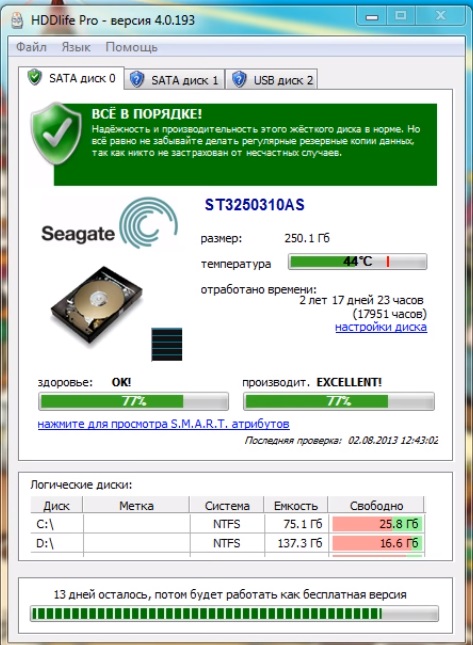
The program interface is simple and clear to any user. It is also possible to choose the Russian language, which is rare in programs with SMART technologies. It should be noted that in this program the report is presented in a form understandable not only to a professional, but to an ordinary PC user. All data in the report will be shown in percentages, not numbers, which will allow you to have the most understandable information about the status of the drive.
So that the user does not forget about constantly checking the hard disk, HDDlife creates special icons above the HDD icons. Thanks to them, information about the state of the system and detected errors will be obtained.
The utility is able to notify about the upcoming critical moment. It can refer to the "health" of the drive, reaching a critical temperature, or filling an empty space. The notification can be in the form of a system message, a sound signal or an e-mail. If the hard disk reaches a critical temperature at the time when the computer user is absent, HDDlife will automatically put the system into sleep mode, thereby eliminating overheating and saving data.
The program works great with any version of the Windows operating system. You can use HDDlife free for 14 days, after which you can purchase it on the official website. The average price is 550 rubles.
- There is a Russian interface language;
- Ability to add icons to hard disk icons;
- Saving results to a text file;
- Scanning occurs after a specified period of time;
- Critical alerts are received;
- The report is provided as a percentage.
- Updates are not released;
- There is no completely free version.
Victoria HDD
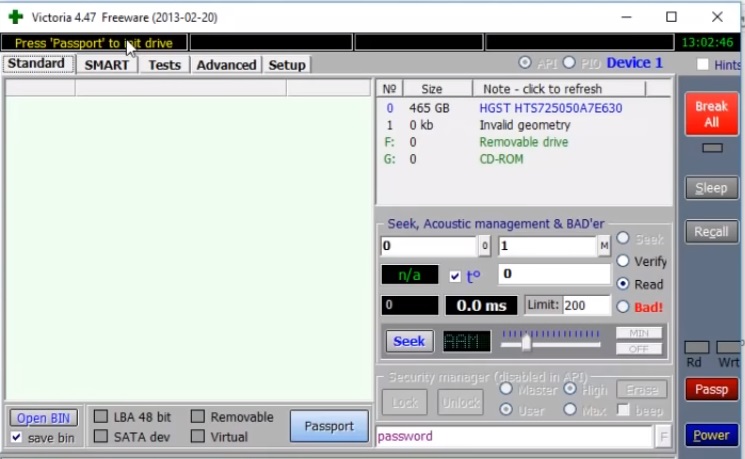
Victoria HDD is a program for testing and diagnosing the speed and surface of hard drives and other drives. When checking the surface of the hard disk, the program relies on a special sequence of actions. This feature reduces the verification time. Victoria HDD is able to check any disks at maximum speed for failures and defects. The functionality of the program includes quick testing. It takes about three minutes, while similar programs take several hours. A quick check is essential for production drives that do not have the expected problem. It is necessary to obtain data on the operation and capabilities of the drive. With the Victoria HDD program, you can get SMART information and check bad sectors. Analyzing SMART attributes, the program displays the state of each object. In addition, Victoria HDD can access the internal hard disk logs, which indicate errors that occurred within a certain period of time. This information will be provided in a form accessible to users.
In addition, Victoria HDD can provide complete information about the HDD: serial number, date of manufacture, interface parameters and much more. With Victoria HDD, you can access DCO, view the set parameters and change them as you wish.
- Determines broken sectors;
- Analyzes SMART objects;
- Works with all types of drives;
- Quick check function;
- Many additional functions for working with HDD;
- Setting passwords on drives.
- Does not have a Russified interface;
- The program is not suitable for beginners.
HDD Regenerator
HDD Regenerator quickly scans hard drives for errors and bad sectors. It can help detect physical damage on the drive. Scanning takes place at the physical level, therefore it allows you to work with any file system. Detailed scan results are displayed in a dialog box. In some cases, HDD Regenerator repairs damaged sectors and fix the problem of their occurrence.If this is not possible, it can be used to extract all available information before replacing the hard drive.
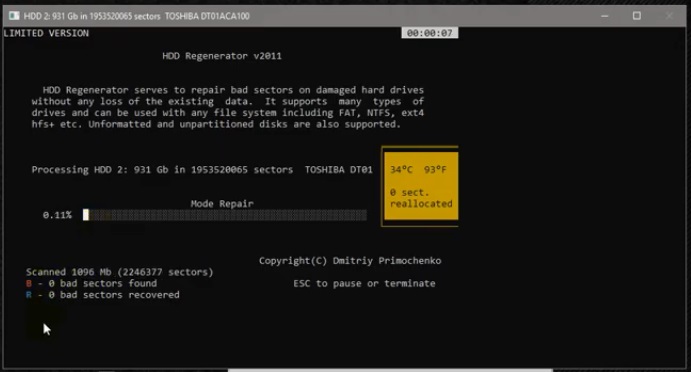
It monitors the status of the HDD in real time, can create bootable disks. The functionality of the program includes the ability to select a specific testing range. With its magnetization sequence functions, it can recover more than 60% of damaged hard drives.
There is a paid version of the program, which costs about $ 80 per year, the free version of the program allows you to recover 1 damaged sector.
- Support for any file systems;
- Has a magnetization reversal algorithm.
- High cost of an annual subscription;
- No Russian-language interface;
- The trial version works for 1 month.
MHDD
This is one of the popular programs for working with low-level hard drives. It is small in size, but fraught with great power. With its help, you can not only test the drive, but also manage SMART attributes, read sectors, manage the password system and change the size of the HDD.
The program can work with all interfaces and use an additional driver to access USB devices.
After scanning is complete, the program will display a report in numerical values. The lower the number, the better. Metal numbers represent working sectors, problem sectors are yellow, and red informs us of a sector malfunction. If the scan received sectors with red characters, you can try to solve this problem by completely cleaning the disk. To do this, if necessary, you need to transfer all the information to another disk, and then start a full surface cleaning. However, this method does not help save the disk in all cases.
MHDD can only work with older versions of the operating system such as Window XP. For this reason, this program is mostly used as a boot image.
- Free license;
- The ability to set passwords;
- Supports the work of any interfaces;
- Effective in finding bad sectors;
- Fast scanning.
- The interface is in English only;
- The program will be incomprehensible to beginners;
- Works with older versions of Windows.
HD Tune
With HD Tune, you can check the performance of any storage device. It works with both hard drives and removable USB drives. With its help, you can find out about the degree of processor load, the speed of work, evaluate its performance using SMART technologies, check the temperature of the drive and monitor sector errors.
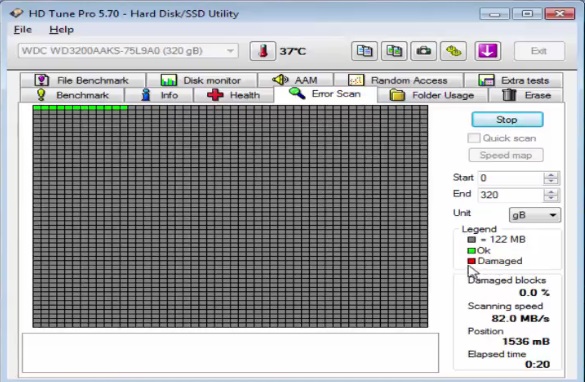
There is a more advanced version of the program - HD Tune Pro. The trial version is given for half a month, after which you can buy it. It costs about $ 40. This version differs from free with capacious functionality. In addition to the above possibilities, with the purchase of the extended version, it will be possible to carry out extended testing of drives, safely delete files, and reduce the noise from the hard drive. Control here is possible using hotkeys. Has the ability to display the passport data of the hard disk, namely the manufacturer, number and amount of memory, sector size. It is possible to adjust individual parameters, for example, the interval between records.
During an extended check of the hard drive, if a problem is found, it saves data and warns of changes in the system. There is also a self-diagnosis function.
Disk test results are displayed in the form of a table.
- Many useful functions, in addition to diagnostics of storage media;
- Sends information to email;
- Rapid testing possible;
- Convenient command line;
- There is an error log;
- Can test multiple drives.
- The free version has a small set of features;
- English only interface;
- Long check of hard drives from certain manufacturers;
- The program was updated in 2017.
CrystalDiskInfo
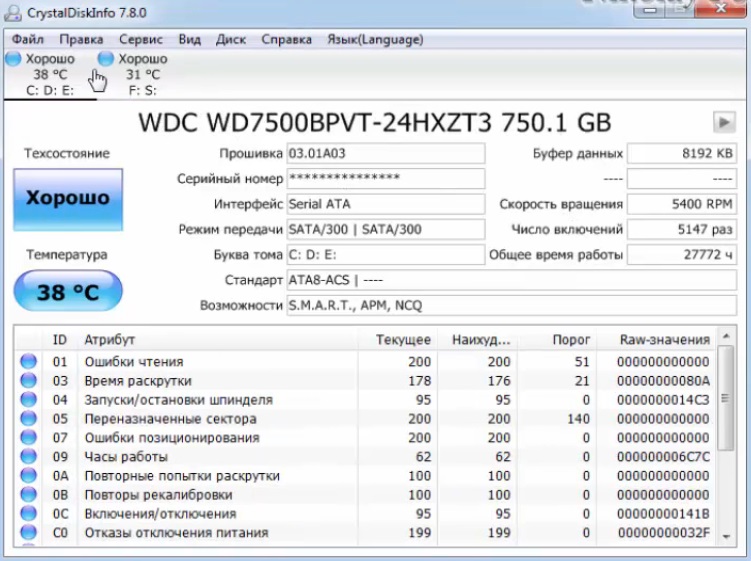
CrystalDiskInfo is another utility that will help you monitor the health of your hard drive, warn of problems and keep its performance.
With the help of CrystalDiskInfo, you can read and get information about errors that will occur in the near future on the surface of the hard drive. This will make it possible to copy important information to another medium, before the failure occurs. Thus, all valuable data will remain safe. HDD status is assessed by testing SMART attributes.
Information about the state of the hard disk will always be visible on the computer monitor. If it is shown in green, then there is no cause for concern. If the color turns red, then it's time to get a new HDD.
In addition, with the help of this program, you can find out all the detailed information about the hard drives installed on the computer. Information includes release date, brand, firmware, operating time, interface. You can also get information about disk temperature and fan speed. It is possible to suppress the noise of the hard drive and its power management.
CrystalDiskInfo has two versions: portable and regular. To work with the portable version, you just need to extract the contents from the archive, copy everything to a flash card. It does not require installation. The regular version requires installation on a computer. For correct operation, you need to follow the instructions, even a beginner can handle this. You don't need to enter additional keys, the program has a free license. The program has a Russian-language interface, which will make it easier for many to work with the program. Sometimes, when working with the program, a problem may arise, and information will come out that the disk cannot be found. You can solve the problem using the advanced search for disks.
It happens that the program can detect a problem in the sectors, which arose as a result of an incorrect shutdown or a small power failure. Such sectors are marked as unstable by CrystalDiskInfo.
The utility's functionality includes a useful property like "health status". Here, a certain condition criterion is set, after exceeding which, there will be a failure message.
The program can work in the background, for this you need to configure autorun in the parameters and enable the "agent". So the user will have constant information about the temperature of the disk and its condition.
- Russified interface;
- Has a portable and regular version;
- Provides complete information about the HDD;
- Works with any version of Windows;
- Works in the background and has autorun;
- Free license;
- The program is constantly being updated.
- Sometimes it cannot see the disc;
- Not all SSD controllers are supported.
Which program is better?
It is very problematic to stop your choice on something specific. Each of the programs has its own advantages and disadvantages. First you need to choose the one that will work with your operating system. Now, for ordinary users and beginners, it is better to choose a utility with an accessible and Russian interface. More advanced users should focus on the functionality of the program and its capabilities.
new entries
Categories
Useful
Popular articles
-

Top rating of the best and inexpensive scooters up to 50 cubic meters in 2020
Views: 97661 -

Rating of the best materials for noise insulation for an apartment in 2020
Views: 95022 -

Rating of cheap analogues of expensive medicines for flu and colds for 2020
Views: 91750 -

The best men's running shoes in 2020
Views: 87680 -

Top ranking of the best smartwatches 2020 - price-quality
Views: 85091 -

Best Complex Vitamins in 2020
Views: 84801 -

The best dye for gray hair - 2020 top ranking
Views: 82406 -

Rating of the best wood paints for interior use in 2020
Views: 77202 -

Ranking of the best action cameras from China in 2020
Views: 75269 -

Rating of the best spinning reels in 2020
Views: 74827 -

The most effective calcium supplements for adults and children in 2020
Views: 72462 -

Top rating of the best means for male potency in 2020 with a description
Views: 68296









